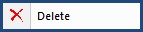
This command can be executed from the SI Editor's Navigator's Right-click menu or keyboard shortcut Ctrl+D.
The Delete command permanently deletes the selected Subpart. Unlike Cut, it does not copy the Subpart to the Windows Clipboard. Use Cut to retain the Subpart for later use.
![]() Deleted text will be tracked with Revisions if the project is configured to use them. When using Revisions, the Navigator's icon transforms to red
Deleted text will be tracked with Revisions if the project is configured to use them. When using Revisions, the Navigator's icon transforms to red![]() , and (DELETED) is appended to the end of the Subpart's Title, similar to the Navigator's Cut command. While editing within the Navigator, the SI Editor's Undo and Redo commands can be used.
, and (DELETED) is appended to the end of the Subpart's Title, similar to the Navigator's Cut command. While editing within the Navigator, the SI Editor's Undo and Redo commands can be used.
![]() To learn more about the Navigator, refer to the Navigator Overview topic.
To learn more about the Navigator, refer to the Navigator Overview topic.
![]() Watch The Navigator eLearning module within Chapter 3 - Editing.
Watch The Navigator eLearning module within Chapter 3 - Editing.
Users are encouraged to visit the SpecsIntact Website's Support & Help Center for access to all of our User Tools, including Web-Based Help (containing Troubleshooting, Frequently Asked Questions (FAQs), Technical Notes, and Known Problems), eLearning Modules (video tutorials), and printable Guides.
| CONTACT US: | ||
| 256.895.5505 | ||
| SpecsIntact@usace.army.mil | ||
| SpecsIntact.wbdg.org | ||