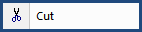
This command can be executed from the Editor's Toolbar, Navigator's Right-click menu, or keyboard shortcut Ctrl+X.
Allows you to remove a selected Subpart and place it on the Windows Clipboard. When using Revisions, the Navigator's icon transforms from black to red and adds (DELETED) to the end of the Title.
Right-click and select Copy or keyboard shortcut Ctrl+X
![]() If you are using this command to copy a Subpart to the clipboard, we are going to assume you plan to paste it in another location. If this is the case, you might want to use the Navigator's drag-and-drop Move or Copy Commands.
If you are using this command to copy a Subpart to the clipboard, we are going to assume you plan to paste it in another location. If this is the case, you might want to use the Navigator's drag-and-drop Move or Copy Commands.
![]() To learn more about the Navigator, see the Help Topic entitled Navigator Overview.
To learn more about the Navigator, see the Help Topic entitled Navigator Overview.
Users are encouraged to visit the SpecsIntact Website's Support & Help Center for access to all of our User Tools, including eLearning (video tutorials), printable Guides, a Knowledge Base containing Frequently Asked Questions (FAQs), Technical Notes and Release Notes, and Web-Based Help.
| CONTACT US: | ||
| 256.895.5505 | ||
| SpecsIntact@usace.army.mil | ||
| SpecsIntact.wbdg.org | ||