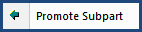
This command can also be executed from the SI Editor's Toolbar, Right-click menu, or by using the keyboard shortcut Ctrl+H.
The Promote Subpart command elevates paragraphs or subparagraphs to a higher level in the Section hierarchy. When promoting a paragraph to an Article, the SI Editor will automatically change the Subpart title to the proper case and mark the change with Revisions, provided the Job is configured to use Revisions.
![]() The sequence of elevated subparts is determined by the order of promotion, with the most recent appearing first. When promoting multiple subparts, do so in the desired display order, starting from the bottom and working upwards.
The sequence of elevated subparts is determined by the order of promotion, with the most recent appearing first. When promoting multiple subparts, do so in the desired display order, starting from the bottom and working upwards.
To gain a deeper understanding of the Navigator's features and functionality, please refer to the Navigator Overview.
![]() Watch The Navigator eLearning module within Chapter 3 - Editing.
Watch The Navigator eLearning module within Chapter 3 - Editing.
Users are encouraged to visit the SpecsIntact Website's Support & Help Center for access to all of our User Tools, including Web-Based Help (containing Troubleshooting, Frequently Asked Questions (FAQs), Technical Notes, and Known Problems), eLearning Modules (video tutorials), and printable Guides.
| CONTACT US: | ||
| 256.895.5505 | ||
| SpecsIntact@usace.army.mil | ||
| SpecsIntact.wbdg.org | ||