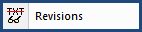
This command can also be executed from the SI Editor's Toolbar or by using the keyboard shortcut Shift+F8.
The Revisions command is automatically enabled for new Jobs and Masters. Revisions mark text for addition and deletion while editing. Added text is identified with an underscore and the green ADD tags, while the deleted text is identified with strikethrough and the red DEL tags.
To finalize the Revisions use the Execute Revisions command in the SI Editor or the corresponding commands for Jobs, Masters, or individual Sections found on the SpecsIntact Explorer's File or Sections menu.
Additional Learning Tools
![]() To learn more about Revisions refer to Chapter 4 and Chapter 6 in the QuickStart Guide found on the SpecsIntact Website's Support & Help Center page.
To learn more about Revisions refer to Chapter 4 and Chapter 6 in the QuickStart Guide found on the SpecsIntact Website's Support & Help Center page.
![]() Watch the eLearning modules within Chapter 3 - Editing.
Watch the eLearning modules within Chapter 3 - Editing.