| TAGS |
<DEL> </DEL> |
| DESCRIPTION |
This tag identifies deletions when editing with Revisions turned on. When text is deleted, the DEL tags will be inserted automatically and appear red and over-stricken. |
| SOURCE |
|
| RULES |
None |
| CHARACTER LIMITATIONS |
None |
![]() The source commands above control whether Revision tracking is active or inactive. When Revision tracking is enabled, any deleted text will be automatically marked with DEL tags.
The source commands above control whether Revision tracking is active or inactive. When Revision tracking is enabled, any deleted text will be automatically marked with DEL tags.
The Edit menu > Execute Revisions command finalizes all changes. This removes all deletions, incorporates all additions, and removes all ADD and DEL tags to reflect the execution.
Example
![]() Illustrated below is the deleted text using Revisions, with the tags visible:
Illustrated below is the deleted text using Revisions, with the tags visible:
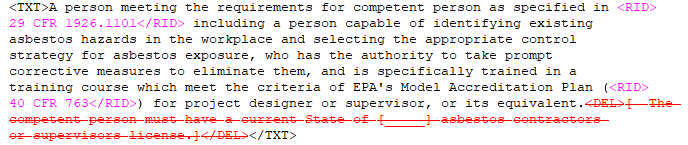
 Tagsbar button, Edit menu >
Tagsbar button, Edit menu >