The File menu provides a variety of commands that assist with the management of Jobs and Masters within SpecsIntact.
![]() Click the commands on the image below to see how to use each function.
Click the commands on the image below to see how to use each function.
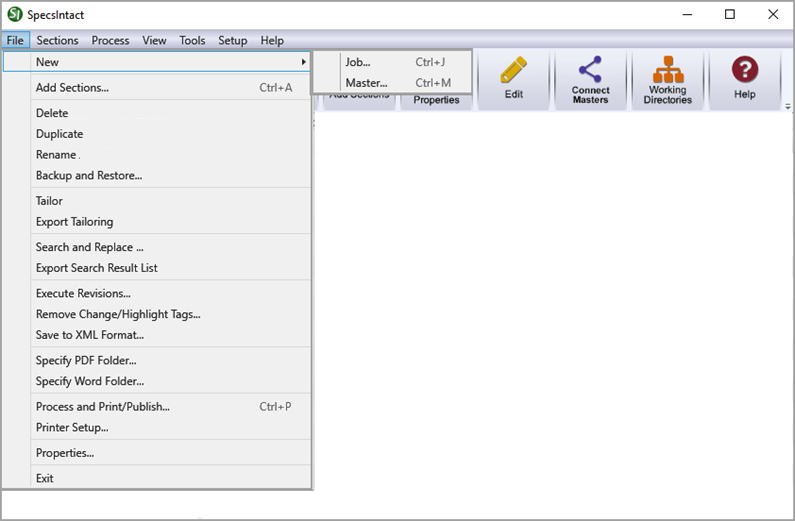
The File menu provides a variety of commands that assist with the management of Jobs and Masters within SpecsIntact.
![]() Click the commands on the image below to see how to use each function.
Click the commands on the image below to see how to use each function.
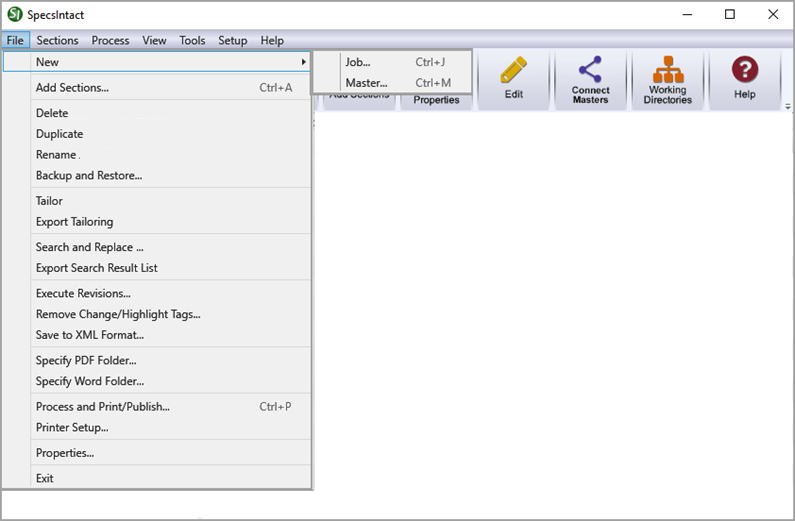
Users are encouraged to visit the SpecsIntact Website's Support & Help Center for access to all of our User Tools, including Web-Based Help (containing Troubleshooting, Frequently Asked Questions (FAQs), Technical Notes, and Known Problems), eLearning Modules (video tutorials), and printable Guides.
| CONTACT US: | ||
| 256.895.5505 | ||
| SpecsIntact@usace.army.mil | ||
| SpecsIntact.wbdg.org | ||