This command can only be executed from the SI Explorer's SI Document Templates menu.
The New button allows the creation of new SpecsIntact formatted cover pages, sign-off sheets, project information sheets, or other unique documents to be used within multiple Jobs.
 The SI Document Template represents a legacy interface option infrequently used, though remaining accessible for specific requirements.
The SI Document Template represents a legacy interface option infrequently used, though remaining accessible for specific requirements.
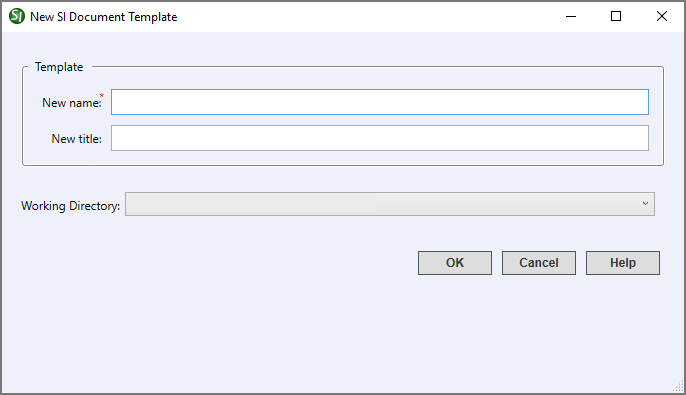
- New name - Identifies the template in the SpecsIntact Explorer and Windows File Explorer and may contain up to 50 letters and numbers with no special characters.
- New title - Provides additional descriptive context and is a companion to the New name. It is limited to 64 characters and should be entered in either uppercase or title case.
- Working Directory - Provides the option to leave the displayed default Working Directory or select a different one from the drop-down list. When the templates are relocated outside the default Working Directory, the folder location will be displayed instead.
Standard Windows Commands
 The OK button will execute and save the selections made.
The OK button will execute and save the selections made.
 The Cancel button will close the window without recording any selections or changes entered.
The Cancel button will close the window without recording any selections or changes entered.
 The Help button will open the Help Topic for this window.
The Help button will open the Help Topic for this window.
How To Use This Feature
 To create a New SI Document Template:
To create a New SI Document Template:
- In the SpecsIntact Explorer, select the Tools menu and select SI Document Templates
- In the SI Document Templates window, click New
- In the New SI Document Template window, enter a new name into the New name field
- In the New title field, enter a new title
- In the Working Directory field, perform one of the following:
- Use the current Working Directory
- Select the drop-down arrow and select a different Working Directory
- Click OK
Users are encouraged to visit the SpecsIntact Website's Support & Help Center for access to all of our User Tools, including Web-Based Help (containing Troubleshooting, Frequently Asked Questions (FAQs), Technical Notes, and Known Problems), eLearning Modules (video tutorials), and printable Guides.
![]() The SI Document Template represents a legacy interface option infrequently used, though remaining accessible for specific requirements.
The SI Document Template represents a legacy interface option infrequently used, though remaining accessible for specific requirements.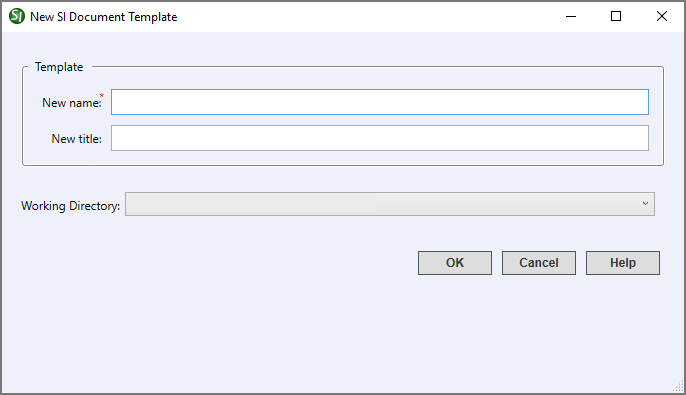
 The OK button will execute and save the selections made.
The OK button will execute and save the selections made. The Cancel button will close the window without recording any selections or changes entered.
The Cancel button will close the window without recording any selections or changes entered. The Help button will open the Help Topic for this window.
The Help button will open the Help Topic for this window.