Related Topics
This command can be executed from the SI Explorer's SI Document Templates menu.
Allows the user to copy the selected SI Document Templates to either have a copy or use as a guideline for creating a custom template by assigning a new name and Working Directories.
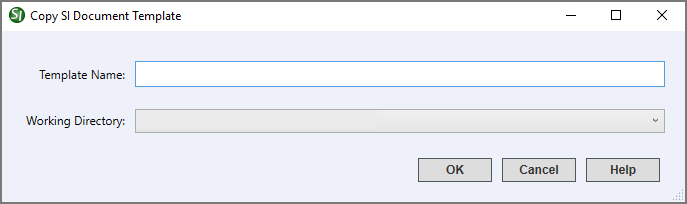
The template name identifies the template in the SpecsIntact Explorer and Windows File Explorer or File Explorer and may contain up to 50 characters or spaces.
The default Working Directory path will automatically display in this text box. Other Working Directories will be displayed in the drop-down box, if they are selected in the Working Directories window.
 The OK button will execute and save selections made and make them part of your Job's properties.
The OK button will execute and save selections made and make them part of your Job's properties.
 The Cancel button will close the window without recording any selections or changes entered.
The Cancel button will close the window without recording any selections or changes entered.
 The Help button will open the Help Topic for this window.
The Help button will open the Help Topic for this window.
From the SpecsIntact Explorer, select the Tools menu
From the SI Document Templates window, highlight the Template you wish to copy and select the Copy button
From the Copy Section window, enter a name in the Template Name field
Either leave the current Working Directory or select the drop-down arrow to select a new one
Select OK
Users are encouraged to visit the SpecsIntact Website's Support & Help Center for access to all of our User Tools, including eLearning (video tutorials), printable Guides, a Knowledge Base containing Frequently Asked Questions (FAQs), Technical Notes and Release Notes, and Web-Based Help.
| CONTACT US: | ||
| 256.895.5505 | ||
| SpecsIntact@usace.army.mil | ||
| SpecsIntact.wbdg.org | ||