
This command can also be executed from the SpecsIntact Explorer's Toolbar or by using the keyboard shortcut Ctrl+M.
The New Master window streamlines Master creation through its four dedicated tabs (e.g., General, Specifiers, Options, and Comments). These tabs enable you to thoroughly configure every aspect of a new Master. Should you need to make changes after creation, the Master Properties can be accessed to update or modify any specific detail of your Master.
![]() When a Master is backed up, all information from these tabs, including comments, is saved in the backup file.
When a Master is backed up, all information from these tabs, including comments, is saved in the backup file.
![]() Click the tabs on the image below to see how to use each function.
Click the tabs on the image below to see how to use each function.
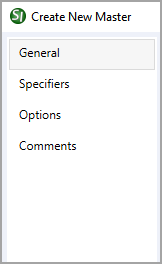
Additional Learning Tools
![]() Download the Unified Facilities Guide Specifications (UFGS) Format Standard (UFC 1-300-02) from the WBDG Website's Unified Facilities Criteria (UFC) page.
Download the Unified Facilities Guide Specifications (UFGS) Format Standard (UFC 1-300-02) from the WBDG Website's Unified Facilities Criteria (UFC) page.
![]() Watch all of the eLearning modules within Chapter 7 - Master Preparation.
Watch all of the eLearning modules within Chapter 7 - Master Preparation.