This command can also be executed from the SI Editor's Table's Right-click menu.
The Make Columns Same Width command evenly distributes the width of all columns within the table to ensure all columns have equal width. The total width of the table remains the same, and the available space is evenly divided based on the overall table width. The table width cannot exceed 100 within the margin settings. To create equal column widths, use the mouse to adjust any one column, then right-click and select Make All Columns Same Width. This works for both increasing and decreasing column sizes.
|
Before |
After |
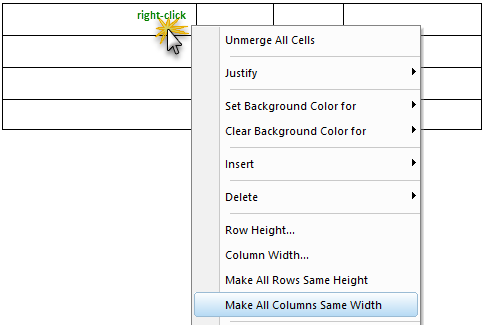 |
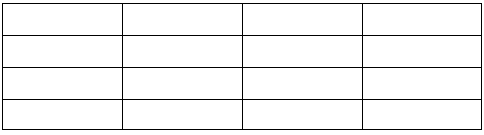 |
![]() In the event of an error, click outside the table and use the Undo (Ctrl+Z) command. To learn more, see the Table Tips and Tricks topic.
In the event of an error, click outside the table and use the Undo (Ctrl+Z) command. To learn more, see the Table Tips and Tricks topic.
![]() Watch the Formatted Tables eLearning module within Chapter 3 - Getting Started.
Watch the Formatted Tables eLearning module within Chapter 3 - Getting Started.
Users are encouraged to visit the SpecsIntact Website's Support & Help Center for access to all of our User Tools, including Web-Based Help (containing Troubleshooting, Frequently Asked Questions (FAQs), Technical Notes, and Known Problems), eLearning Modules (video tutorials), and printable Guides.
| CONTACT US: | ||
| 256.895.5505 | ||
| SpecsIntact@usace.army.mil | ||
| SpecsIntact.wbdg.org | ||