This command provides the capability to Delete either Rows or Columns.
To Delete a Row or Column begin by placing the cursor at the beginning of the row or column to be deleted
Right-click, choose Delete
When the pop-up sub-menu appears, choose to delete either the row or column
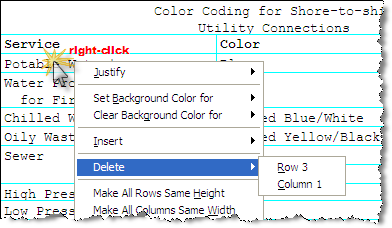
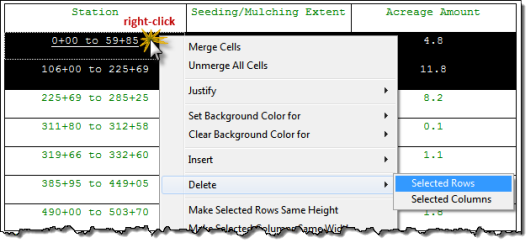
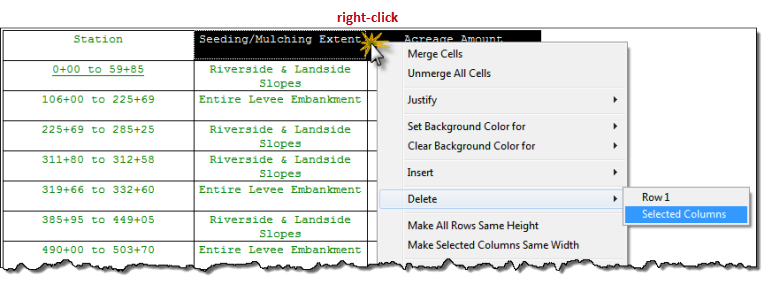
![]() Other ways to highlight and delete rows and columns can be done by holding the shift key and clicking each cell or by holding the shift key and the arrow keys.
Other ways to highlight and delete rows and columns can be done by holding the shift key and clicking each cell or by holding the shift key and the arrow keys.
![]() To learn more, see the Table Tips and Tricks topic.
To learn more, see the Table Tips and Tricks topic.
![]() Watch the Formatted Tables eLearning module within Chapter 3 - Getting Started.
Watch the Formatted Tables eLearning module within Chapter 3 - Getting Started.
Users are encouraged to visit the SpecsIntact Website's Support & Help Center for access to all of our User Tools, including eLearning (video tutorials), printable Guides, a Knowledge Base containing Frequently Asked Questions (FAQs), Technical Notes and Release Notes, and Web-Based Help.
| CONTACT US: | ||
| 256.895.5505 | ||
| SpecsIntact@usace.army.mil | ||
| SpecsIntact.wbdg.org | ||