This command can also be executed from the SI Editor's Table's Right-click menu.
The Column Width command enables the manual adjustment of column dimensions within the context of Formatted Tables.
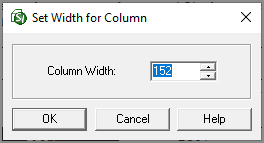
 In the event of an error, click outside the table and use the Undo (Ctrl+Z) command. To learn more, see the Table Tips and Tricks topic.
In the event of an error, click outside the table and use the Undo (Ctrl+Z) command. To learn more, see the Table Tips and Tricks topic.
Editor's Standard Windows Commands
 The OK button will execute and save the selections made.
The OK button will execute and save the selections made.
 The Cancel button will close the window without recording any selections or changes entered.
The Cancel button will close the window without recording any selections or changes entered.
 The Help button will open the Help Topic for this window.
The Help button will open the Help Topic for this window.
How To Use This Feature
 To Adjust Individual or Multiple Columns To A Specific Width:
To Adjust Individual or Multiple Columns To A Specific Width:
- In a Formatted Table, select the table or column(s)
- Once the table or column(s) are highlighted, perform one of the following:
- Right-click and select Column Width
- Select the Table menu and select Column Width
- When the Column Width window opens, perform one of the following:
- Type the value in the field
- Use the arrows to increase or decrease the value
- Click OK
- To save the changes, click outside the table and perform one of the following:
- Click the Save button on the Toolbar
- Select the File menu and select Save
- Use the keyboard shortcut Ctrl+S
 To Adjust a Column Width With the Cursor:
To Adjust a Column Width With the Cursor:
- In a Formatted Table, hover over the column border until the cursor changes to a double-headed arrow
- Click-and-drag the border until the column is the desired width
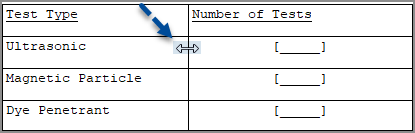
- To save the changes, click outside the table and perform one of the following:
- Click the Save button on the Toolbar
- Select the File menu and select Save
- Use the keyboard shortcut Ctrl+S
Additional Learning Tools
 Watch the Formatted Tables eLearning module within Chapter 3 - Getting Started.
Watch the Formatted Tables eLearning module within Chapter 3 - Getting Started.
Users are encouraged to visit the SpecsIntact Website's Support & Help Center for access to all of our User Tools, including Web-Based Help (containing Troubleshooting, Frequently Asked Questions (FAQs), Technical Notes, and Known Problems), eLearning Modules (video tutorials), and printable Guides.
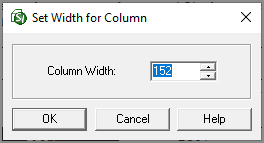
![]() In the event of an error, click outside the table and use the Undo (Ctrl+Z) command. To learn more, see the Table Tips and Tricks topic.
In the event of an error, click outside the table and use the Undo (Ctrl+Z) command. To learn more, see the Table Tips and Tricks topic. The OK button will execute and save the selections made.
The OK button will execute and save the selections made. The Cancel button will close the window without recording any selections or changes entered.
The Cancel button will close the window without recording any selections or changes entered. The Help button will open the Help Topic for this window.
The Help button will open the Help Topic for this window.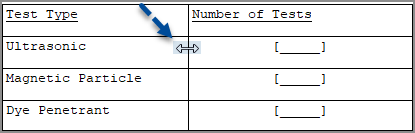
![]() Watch the Formatted Tables eLearning module within Chapter 3 - Getting Started.
Watch the Formatted Tables eLearning module within Chapter 3 - Getting Started.