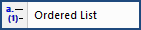
This command can be executed from the SI Editor's Tagsbar.
The SI Editor's Ordered List adheres to the alternating alpha-numeric sequence and format with the Unified Facilities Guide Specifications (UFGS) Format Standard UFC 1-300-02, Table A-1.

This conversion process aims to optimize list formatting by replacing manual lists that use LST and ITM tags with automatically generated Ordered Lists with alphanumeric numbering, wherever possible.
![]() To learn more about converting a manual Ordered List, see the Process menu > Convert Manual Lists to Order Automatically topic.
To learn more about converting a manual Ordered List, see the Process menu > Convert Manual Lists to Order Automatically topic.
![]() It is essential to have the most recent SpecsIntact version installed before initiating the conversion process. To check the installed software version, refer to the Help menu > About SpecsIntact.
It is essential to have the most recent SpecsIntact version installed before initiating the conversion process. To check the installed software version, refer to the Help menu > About SpecsIntact.
While the conversion process aims to transform LST and ITM-based lists into ordered lists, certain limitations may prevent some lists from being converted successfully. These exceptions include:
The multi-level alpha-numeric list will be surrounded by the Ordered List Group (OLG) tag, followed by four levels of Ordered List (OLI) tags. These lists will automatically re-letter, renumber, and ensure proper word wrapping for each level.
On the SI Editor's Tagsbar, click the Ordered List  button
button
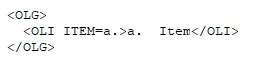
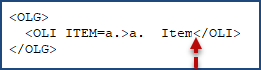
![]()
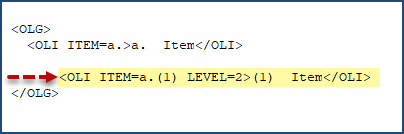
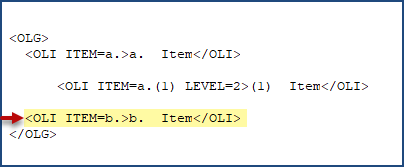
![]() After leaving the Ordered List, press F2 to insert the last tag used. To resume editing an Ordered List, either re-select the Ordered List
After leaving the Ordered List, press F2 to insert the last tag used. To resume editing an Ordered List, either re-select the Ordered List  button on the Tagsbar or copy and paste an existing OLI Item, then delete its content to re-establish the list structure for you to continue editing.
button on the Tagsbar or copy and paste an existing OLI Item, then delete its content to re-establish the list structure for you to continue editing.
Users are encouraged to visit the SpecsIntact Website's Support & Help Center for access to all of our User Tools, including Web-Based Help (containing Troubleshooting, Frequently Asked Questions (FAQs), Technical Notes, and Known Problems), eLearning Modules (video tutorials), and printable Guides.
| CONTACT US: | ||
| 256.895.5505 | ||
| SpecsIntact@usace.army.mil | ||
| SpecsIntact.wbdg.org | ||