This command Navigator's Right-click menu or keyboard shortcut Ctrl+E.
Allows you to copy a selected Subpart and place it on the Windows Clipboard without copying the accompanying SpecsIntact tags. This permits text from a Section to be copied into other applications, such as a word processing or spreadsheet program.
![]() The regular Copy command should be used for copying text to be used within SpecsIntact. This command is consistently used throughout the Editor's Right-click Menus.
The regular Copy command should be used for copying text to be used within SpecsIntact. This command is consistently used throughout the Editor's Right-click Menus.
Right-click and select Copy Without Tags or use the keyboard shortcut Ctrl+X
If you use this command to copy a Subpart to the clipboard, we assume you plan to paste it in another location. If this is the case, you might want to use the Navigator's Right-click Copy Commands.
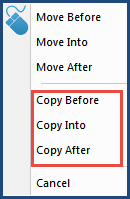
The Navigator's drag-and-drop Copy commands give you more options and control over the regular copy commands. As illustrated, you can either copy the selected Subpart before, into, or after another Subpart.
![]() To learn more about the Navigator, see the Help Topic entitled Navigator Overview.
To learn more about the Navigator, see the Help Topic entitled Navigator Overview.
![]() Watch The Navigator eLearning module within Chapter 3 - Editing.
Watch The Navigator eLearning module within Chapter 3 - Editing.
Users are encouraged to visit the SpecsIntact Website's Support & Help Center for access to all of our User Tools, including eLearning (video tutorials), printable Guides, a Knowledge Base containing Frequently Asked Questions (FAQs), Technical Notes and Release Notes, and Web-Based Help.
| CONTACT US: | ||
| 256.895.5505 | ||
| SpecsIntact@usace.army.mil | ||
| SpecsIntact.wbdg.org | ||