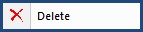
This command can also be executed from the SI Editor's Toolbar, Right-click menu, or by using the keyboard shortcut Ctrl+D.
The Delete command removes text permanently without copying it to the Windows Clipboard. Use Cut instead of Delete if you want the text retained on the clipboard, To delete text and its tags, you must highlight the text and the beginning and ending tags. When editing with Revisions, the deleted text is identified with red overstriking and surrounded by DEL tags.
![]() The hidden text in the Section is never deleted when the Delete key is used. The Navigator's Right-click menu also uses this command.
The hidden text in the Section is never deleted when the Delete key is used. The Navigator's Right-click menu also uses this command.
Users are encouraged to visit the SpecsIntact Website's Support & Help Center for access to all of our User Tools, including Web-Based Help (containing Troubleshooting, Frequently Asked Questions (FAQs), Technical Notes, and Known Problems), eLearning Modules (video tutorials), and printable Guides.
| CONTACT US: | ||
| 256.895.5505 | ||
| SpecsIntact@usace.army.mil | ||
| SpecsIntact.wbdg.org | ||