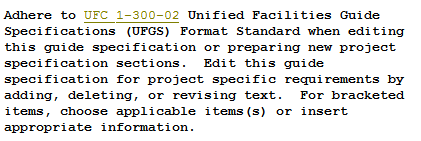↵
| TAGS |
<URL> </URL> |
| DESCRIPTION |
This tag identifies Uniform Resource Locator (URL), referred to as hyperlinks. The text between the tags will hyperlink to a web address for a specific website, webpage, file, or resource on an accessible drive or network. Hyperlinks will be underlined and appear in dark yellow when viewing colors. |
| SOURCE |
|
| RULES |
None |
| CHARACTER LIMITATIONS |
None |
![]() Double-clicking a hyperlink will open the default viewer for the type of document specified, or the default browser will be launched if the link is to a website. There are two methods used to display hyperlinks:
Double-clicking a hyperlink will open the default viewer for the type of document specified, or the default browser will be launched if the link is to a website. There are two methods used to display hyperlinks:
- Include the document path or web page URL as visible text between the URL tags.
- Select or type descriptive text to act as the hyperlink without showing the document path or web page URL in the Section (when tags are hidden).
![]() When publishing to PDF you must use the first method above to produce an active hyperlink. The hyperlinks in SpecsIntact are not embedded. Instead, they are created dynamically by Adobe Reader when the PDF is opened. To avoid this issue, refer to the Troubleshooting article addressing Long Hyperlinks.
When publishing to PDF you must use the first method above to produce an active hyperlink. The hyperlinks in SpecsIntact are not embedded. Instead, they are created dynamically by Adobe Reader when the PDF is opened. To avoid this issue, refer to the Troubleshooting article addressing Long Hyperlinks.
Including the full URL path within the Specify Hyperlink window will result in the complete URL being embedded within the URL tag. Upon hiding the tags or publishing the Section to PDF, only the designated text for the hyperlink will be visible.
How To Use this Feature
Insert a URL Hyperlink Excluding Descriptive Text:
- In the SI Editor, place your cursor in the desired position
- Type the Document or URL address (e.g., https://SpecsIntact.wbdg.org)
- Highlight the address and click the URL button on the Tagsbar
- When the Specify Hyperlink window opens, delete the visible URL address
- Click OK
Insert a URL Hyperlink With Descriptive Text:
- In the SI Editor, place your cursor in the desired position
- Type the descriptive text for the Document or URL address (e.g., UFC 1-300-02 or SpecsIntact Website)
- Highlight the descriptive text and click the URL button on the Tagsbar
- When the Specify Hyperlink window opens, click OK
Examples
![]() Illustrated below is a URL excluding descriptive text, with tags visible:
Illustrated below is a URL excluding descriptive text, with tags visible:

![]() Illustrated below is a URL excluding descriptive text, with tags hidden:
Illustrated below is a URL excluding descriptive text, with tags hidden:
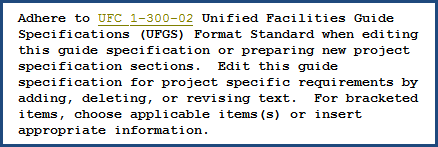
![]() Illustrated below is a URL using descriptive text, with tags visible:
Illustrated below is a URL using descriptive text, with tags visible:

![]() Illustrated below is a URL using descriptive text, with tags hidden:
Illustrated below is a URL using descriptive text, with tags hidden: