This command can be executed from the SI Explorer's File menu and Right-click menu.
This will allow you to change the name of the selected Job or Master. The name identifies the Job or Master in both the SI Explorer, Windows File Explorer or File Explorer. The Job or Master name is also printed in the top right corner of each page.
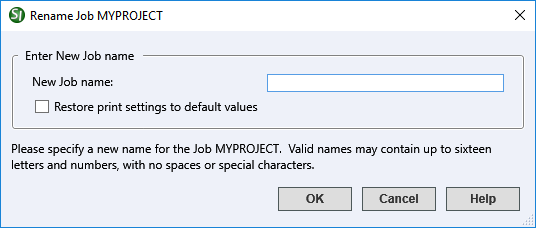
![]() Job and Master names may contain up to 16 letters and numbers with no special characters or spaces.
Job and Master names may contain up to 16 letters and numbers with no special characters or spaces.
From the SpecsIntact Explorer, select the Job or Master you want to rename
From the File menu, choose Rename, or right-click on the Job or Master and choose Rename
When the Rename window opens, place the cursor in the New job name field and enter the new name
Select OK
Users are encouraged to visit the SpecsIntact Website's Support & Help Center for access to all of our User Tools, including eLearning (video tutorials), printable Guides, a Knowledge Base containing Frequently Asked Questions (FAQs), Technical Notes and Release Notes, and Web-Based Help.
| CONTACT US: | ||
| 256.895.5505 | ||
| SpecsIntact@usace.army.mil | ||
| SpecsIntact.wbdg.org | ||