
This command can also be executed from the SpecsIntact Explorer's Toolbar or by using the keyboard shortcut Ctrl+J.
The New Job window streamlines Job creation through its five dedicated tabs (e.g., General, Specifiers, Options, Schedule, and Comments). These tabs enable you to thoroughly define every aspect of your new Job. Should you need to make changes after creation, the Job Properties can be accessed to update or modify any specific detail of your Job.
![]() When a Job is backed up, all information from these tabs, including comments, is saved in the backup file.
When a Job is backed up, all information from these tabs, including comments, is saved in the backup file.
![]() Click the tabs on the image below to see how to use each function.
Click the tabs on the image below to see how to use each function.
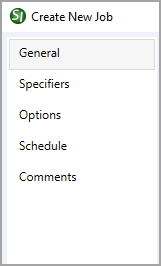
Additional Learning Tools
![]() Watch all of the eLearning modules within Chapter 2 - Creating a Job and Adding Sections.
Watch all of the eLearning modules within Chapter 2 - Creating a Job and Adding Sections.