This command can also be executed from the SpecsIntact Explorer's Right-click menu or by using the keyboard shortcut Ctrl+F.
The Find Jobs or Masters command allows you to locate JobsA collection of projects or MastersA group of standard Government agency (Master) Guide Specifications used in the preparation of a Job within the connected Working Directories, whether on a local or network drive. You can search using keywords from project names, titles, or other relevant project information (e.g., contract number, location, lead specifier, or source). The search results appear in a temporary Result Files folder, double-click a Job or Master to open it.
 This temporary Result Files folder exists only while SpecsIntact is open and will be removed when you close the application.
This temporary Result Files folder exists only while SpecsIntact is open and will be removed when you close the application.
 The files within the Results Files folder are your active working files. Do not delete them directly from this folder to prevent data loss.
The files within the Results Files folder are your active working files. Do not delete them directly from this folder to prevent data loss.
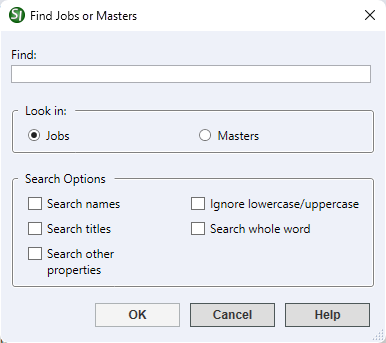
- Find - Enter a keyword to search for Job or Master names, titles, or other relevant project information (e.g., contract number, location, lead specifier, or source). For the best results, refine your search using one or more of the Search Options.
- Look In - Provides the option to find a search term in the primary Jobs or Masters.
- Search Options - Provides the option to search for keywords for projects within the connected Working Directories. This includes the local or network drives, but searching projects on network drives may take longer.
- Search names - Allows keyword searches in the names of all Jobs or Masters.
- Search titles - Allows keyword searches in the titles of all Jobs or Masters.
- Search other properties - Expands your search to include additional relevant project information beyond names and titles. Keywords can be found in the contract number, location, lead specifier, and source fields, accessible through the File menu > Properties > General tab.
- Ignore lowercase/uppercase - Determines how capitalization is handled and is dependent on your selected Search Options (e.g., Search names, Search titles, or Search other properties). When activated, your search will find results with any capitalization (lowercase, uppercase, or mixed), even if your search term uses a specific case (e.g., "tile" will find "TILE", "Tile", and "tile").
- Search whole word - Finds the exact search term and is dependent on your selected Search Options (e.g., Search names, Search titles, or Search other properties). To conduct a broader search where variations might be relevant, leave it unchecked. For instance, if you entered "excava" in the Find area, your results would contain "excavate", "excavation", and "excavating".
Standard Windows Commands
 The OK button will execute and save the selected changes.
The OK button will execute and save the selected changes.
 The Cancel button will close the window without recording any selections or changes entered.
The Cancel button will close the window without recording any selections or changes entered.
 The Help button will open the Help Topic for this window.
The Help button will open the Help Topic for this window.
How To Use This Feature
- In the SpecsIntact Explorer, select the main Jobs or Masters folder, or any individual Job or Master folder, then perform one of the following:
- Right-click and select Find Jobs or Masters
- Select the File menu and select Find Jobs or Masters
- In the Find Jobs or Masters window, place your cursor in the Find field and type a search term
- Below Look In, select Jobs or Masters
- Below Search Options, check the box next to the desired option(s) needed to perform the search
- Click OK
- In the Result Files folder, double-click to open the Job or Master
Users are encouraged to visit the SpecsIntact Website's Support & Help Center for access to all of our User Tools, including Web-Based Help (containing Troubleshooting, Frequently Asked Questions (FAQs), Technical Notes, and Known Problems), eLearning Modules (video tutorials), and printable Guides.
![]() This temporary Result Files folder exists only while SpecsIntact is open and will be removed when you close the application.
This temporary Result Files folder exists only while SpecsIntact is open and will be removed when you close the application.![]() The files within the Results Files folder are your active working files. Do not delete them directly from this folder to prevent data loss.
The files within the Results Files folder are your active working files. Do not delete them directly from this folder to prevent data loss. 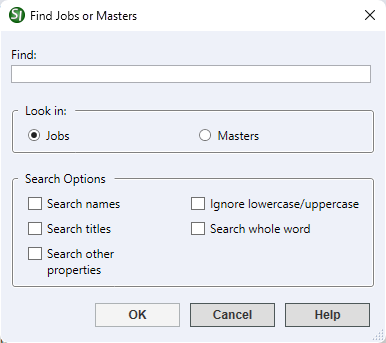
 The OK button will execute and save the selected changes.
The OK button will execute and save the selected changes. The Cancel button will close the window without recording any selections or changes entered.
The Cancel button will close the window without recording any selections or changes entered. The Help button will open the Help Topic for this window.
The Help button will open the Help Topic for this window.