This command can be executed from the SI Explorer's File menu and Right-click menu.
This will make a duplicate copy of the selected Job or Master. Additionally, provide the option to assign a different name and choose to keep the Working Directory displayed or choose a different one from the pull-down list. If you enter a name that already exists, you will be prompted to choose a different name.
![]() The focus on a Job or Master determines the title shown in the window illustrated below.
The focus on a Job or Master determines the title shown in the window illustrated below.
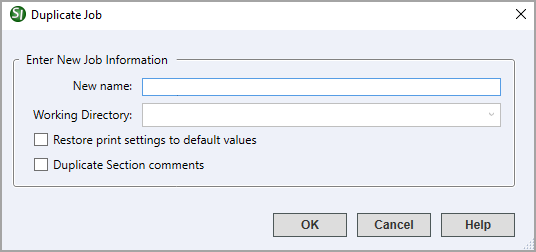
![]() Job and Master names must be 16 characters or less, using only letters, numbers, hyphens, and underscores.
Job and Master names must be 16 characters or less, using only letters, numbers, hyphens, and underscores.
When checked, the print settings will be reset to the default settings within the Process and Print/Publish window.
This option retains the Section Comments when a Job is duplicated.
 The OK button will execute and save the selections made on all of the tabs.
The OK button will execute and save the selections made on all of the tabs.
 The Cancel button will close the window without recording any selections or changes entered.
The Cancel button will close the window without recording any selections or changes entered.
 The Help button will open the Help Topic for this window.
The Help button will open the Help Topic for this window.
In the SpecsIntact Explorer, select the Job or Master you want to duplicate
Select the File menu and choose Duplicate, or right-click on a Job or Master and choose Duplicate
When the Duplicate Job or Master window opens, place the cursor in the New name field and enter the new name
If required, select the dropdown arrow to choose the Working Directory for the duplicate Job or Master
It is recommended to leave the Restore print settings to default values selected
Select OK
Users are encouraged to visit the SpecsIntact Website's Support & Help Center for access to all of our User Tools, including eLearning (video tutorials), printable Guides, a Knowledge Base containing Frequently Asked Questions (FAQs), Technical Notes and Release Notes, and Web-Based Help.
| CONTACT US: | ||
| 256.895.5505 | ||
| SpecsIntact@usace.army.mil | ||
| SpecsIntact.wbdg.org | ||