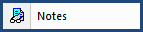
This command can also be executed from the SI Editor's Toolbar, Right-click menu, or by using the keyboard shortcut Alt+N.
The Notes view option toggles the display of Specifier Notes (NTE) in the Editing window. When enabled, Notes are displayed inline with the Section text. When disabled, Notes are hidden, and a teal triangle u marker appears in the left margin to indicate their presence. Clicking the triangle u marker reveals the hidden Note.
![]() To avoid missing important details, ensure Notes are visible when editing a Section (.sec) file for the first time. These Notes contain critical specification information.
To avoid missing important details, ensure Notes are visible when editing a Section (.sec) file for the first time. These Notes contain critical specification information.
![]() By default, the system automatically displays Notes in Masters.
By default, the system automatically displays Notes in Masters.
Users are encouraged to visit the SpecsIntact Website's Support & Help Center for access to all of our User Tools, including Web-Based Help (containing Troubleshooting, Frequently Asked Questions (FAQs), Technical Notes, and Known Problems), eLearning Modules (video tutorials), and printable Guides.
| CONTACT US: | ||
| 256.895.5505 | ||
| SpecsIntact@usace.army.mil | ||
| SpecsIntact.wbdg.org | ||