This command can also be executed from the SI Editor's Table's Right-click menu.
The Make Rows Same Height command evenly distributes the height of all rows within the table to ensure all rows have equal height. When adjusting row heights to make them all the same height, it is only necessary to adjust one row. Then you can right-click and select Make All Rows Same Height. This can be done when making either the rows smaller or larger. To make the rows larger, sometimes it is necessary to adjust the last row of the table, which increases the height of the table providing more space for adjustments.
|
Before |
After |
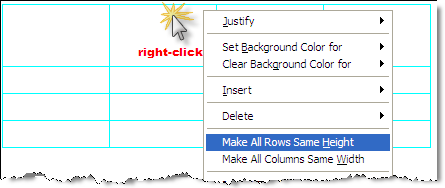 |
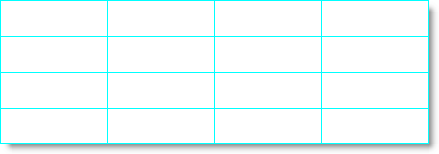 |
To manually adjust row heights, use your mouse. Begin adjustments from the bottom row and work upwards. Row heights are grid-based, so pull the row down slightly past the desired height to allow it to snap to the grid and provide the necessary space.
![]() In the event of an error, click outside the table and use the Undo (Ctrl+Z) command. To learn more, see the Table Tips and Tricks topic.
In the event of an error, click outside the table and use the Undo (Ctrl+Z) command. To learn more, see the Table Tips and Tricks topic.
![]() Watch the Formatted Tables eLearning module within Chapter 3 - Getting Started.
Watch the Formatted Tables eLearning module within Chapter 3 - Getting Started.
Users are encouraged to visit the SpecsIntact Website's Support & Help Center for access to all of our User Tools, including Web-Based Help (containing Troubleshooting, Frequently Asked Questions (FAQs), Technical Notes, and Known Problems), eLearning Modules (video tutorials), and printable Guides.
| CONTACT US: | ||
| 256.895.5505 | ||
| SpecsIntact@usace.army.mil | ||
| SpecsIntact.wbdg.org | ||