This command resets all columns within a table to the same width distributing them evenly.
This feature uses the height of the entire table to distribute the size of the rows evenly. When adjusting Row heights to make them all the same height, it is only necessary to adjust one row. Then you can right-click and choose Make All Rows Same Height. This can be done when making either the rows smaller or larger. To make the rows larger sometimes it is necessary to adjust the last row of the table, which increases the height of the table providing more space for adjustments.
|
Before |
After |
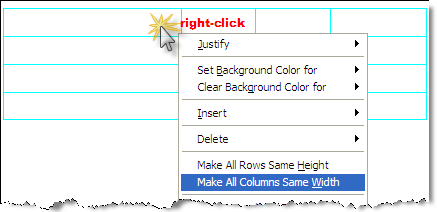 |
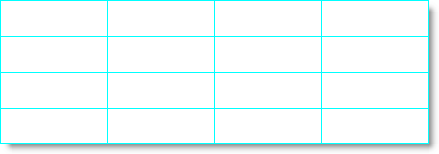 |
As with most applications, the column widths can be adjusted manually using the mouse. Keep in mind the table width cannot exceed the width of 100 within the margin settings. This feature uses the width of the entire table to distribute the size of the columns evenly. To make all columns the same width, you only need to adjust the size of one column. Then you can right-click and choose Make All Columns Same Width. This can be done when making either the columns smaller or larger.
![]() To learn more, see the Table Tips and Tricks topic.
To learn more, see the Table Tips and Tricks topic.
Left-click and hold the mouse button, then drag the mouse adjusting the column width
When you have the desired width, right-click and choose Make Columns Same Height
![]() Watch the Formatted Tables eLearning within Chapter 3 - Getting Started.
Watch the Formatted Tables eLearning within Chapter 3 - Getting Started.
Users are encouraged to visit the SpecsIntact Website's Support & Help Center for access to all of our User Tools, including eLearning (video tutorials), printable Guides, a Knowledge Base containing Frequently Asked Questions (FAQs), Technical Notes and Release Notes, and Web-Based Help.
| CONTACT US: | ||
| 256.895.5505 | ||
| SpecsIntact@usace.army.mil | ||
| SpecsIntact.wbdg.org | ||