This command can also be executed from the SI Editor's Table's Right-click menu.
The Export Excel XML Spreadsheet command will export an existing Formatted Table to an Excel XML Spreadsheet.
The SI Editor allows users to copy multiple formatted table cells and paste them into other SpecsIntact tables or external applications such as Microsoft Excel and Word. This feature particularly benefits government users whose security protocols prevent direct export to third-party applications.
How To Use This Feature
 To Export A Formatted Table to An Excel XML Spreadsheet:
To Export A Formatted Table to An Excel XML Spreadsheet:
- In a Formatted Table, perform one of the following:
- Hover over the table, then right-click and select Export Excel XML Spreadsheet
- Place your cursor in any cell, then select the Table menu and select Export Excel XML Spreadsheet
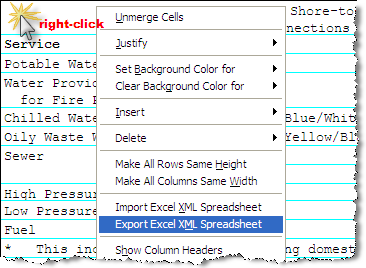
- In the Specify a File Name window, navigate to the desired location
- In the File Name field, type the filename
- Click Save
- When the confirmation window opens, click OK
 To Copy and Paste A Formatted Table's Contents To Excel:
To Copy and Paste A Formatted Table's Contents To Excel:
- In a Formatted Table, perform one of the following:
- Hover over the table, then right-click and choose Select Table
- Place your cursor in any cell, then select the Table menu and choose Select Table
- Once the table is highlighted, hover your cursor over the selected table, then perform one of the following:
- Right-click and select Copy Without Tags
- Select the Edit menu and select Copy Without Tags
- Use the keyboard shortcut Ctrl+E
- Open Microsoft Excel and place the cursor in the first cell, then perform one of the following:
- Right-click and select Paste
- Select the Paste button on the Toolbar
- Use the keyboard shortcut Ctrl+V
 To Copy and Paste A Formatted Table's Contents To Word:
To Copy and Paste A Formatted Table's Contents To Word:
- In a Formatted Table, perform one of the following:
- Hover over the table, then right-click and choose Select Table
- Place your cursor in any cell, then select the Table menu and choose Select Table
- Once the table is highlighted, hover your cursor over the selected table, then perform one of the following:
- Right-click and select Copy Without Tags
- Select the Edit menu and select Copy Without Tags
- Use the keyboard shortcut Ctrl+E
- Open Microsoft Word and insert a new table that mirrors the existing SpecsIntact table
- Highlight the entire table, then perform one of the following:
- Right-click and select Paste
- Select the Paste button on the Toolbar
- Use the keyboard shortcut Ctrl+V
Additional Learning Tools
 Watch the Formatted Tables eLearning module within Chapter 3 - Getting Started.
Watch the Formatted Tables eLearning module within Chapter 3 - Getting Started.
Users are encouraged to visit the SpecsIntact Website's Support & Help Center for access to all of our User Tools, including Web-Based Help (containing Troubleshooting, Frequently Asked Questions (FAQs), Technical Notes, and Known Problems), eLearning Modules (video tutorials), and printable Guides.
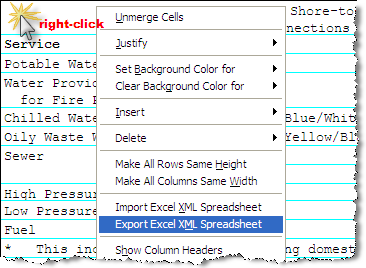
![]() Watch the Formatted Tables eLearning module within Chapter 3 - Getting Started.
Watch the Formatted Tables eLearning module within Chapter 3 - Getting Started.