This command provides the capability to clear the Background Color in a given Column, Row, Cell, or Table.
This selection is only available when two or more cells are selected.
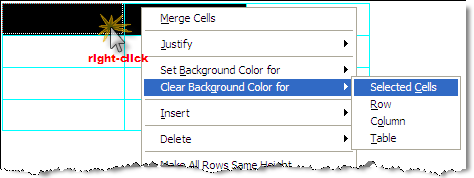
The Color window will open, choose a Basic Color
Select OK
To clear the Background Color in a Cell, begin by placing the cursor over the cell
Right-click and select Clear Background Color, then choose Cell
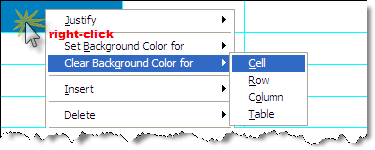
The Color window will open, choose a Basic Color
Select OK
To clear the Background Color for a Row, begin by placing the cursor over any cell within the row
Right-click and select Clear Background Color, then choose Row
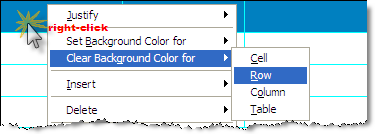
The Color window will open, choose a Basic Color
Select OK
To clear the Background Color for a Column, begin by placing the cursor over any cell within the row
Right-click and select Clear Background Color, then choose Column
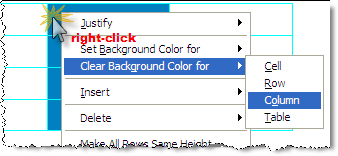
The Color window will open, choose a Basic Color
Select OK
To clear the Background Color for a Table, begin by placing the cursor over any cell within the row
Right-click and select Clear Background Color, then choose Table
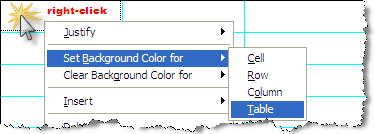
The Color window will open, choose a Basic Color
Select OK
To change the Background Color using Custom Colors it is important to know how to use the feature.
First follow the instructions for Set Background Color For Cell, Row, Column, or Table:
When the Color window opens, choose one of the blank squares under Custom Colors
From the Custom Color Selector, choose the Color Scheme
On the Slider Bar, click on the triangle to adjust the color
Select Add to Custom Colors
Select OK
![]() To learn more, see the Table Tips and Tricks topic.
To learn more, see the Table Tips and Tricks topic.
![]() Watch the Formatted Tables eLearning module within Chapter 3 - Getting Started.
Watch the Formatted Tables eLearning module within Chapter 3 - Getting Started.
Users are encouraged to visit the SpecsIntact Website's Support & Help Center for access to all of our User Tools, including eLearning (video tutorials), printable Guides, a Knowledge Base containing Frequently Asked Questions (FAQs), Technical Notes and Release Notes, and Web-Based Help.
| CONTACT US: | ||
| 256.895.5505 | ||
| SpecsIntact@usace.army.mil | ||
| SpecsIntact.wbdg.org | ||