
This command can also be executed from the SI Editor's Toolbar, Right-click menu, or by using the keyboard shortcut Alt+K.
The Change Case command provides a range of case-conversion options to modify the capitalization of selected text.
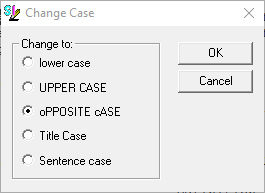
![]() The last selected setting becomes the new default to enable repetitive changes.
The last selected setting becomes the new default to enable repetitive changes.
![]() The OK button will execute and save selections made and make them partpart of your Job's properties.
The OK button will execute and save selections made and make them partpart of your Job's properties.
 The Cancel button will close the window without recording any selections or changes entered.
The Cancel button will close the window without recording any selections or changes entered.
Users are encouraged to visit the SpecsIntact Website's Support & Help Center for access to all of our User Tools, including Web-Based Help (containing Troubleshooting, Frequently Asked Questions (FAQs), Technical Notes, and Known Problems), eLearning Modules (video tutorials), and printable Guides.
| CONTACT US: | ||
| 256.895.5505 | ||
| SpecsIntact@usace.army.mil | ||
| SpecsIntact.wbdg.org | ||