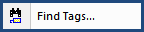
This command can be executed from the Editor's Toolbar, or the Right-click menu, or keyboard shortcut Ctrl+I.
Allows you to search for specific tags using the Find Tag window as illustrated below:
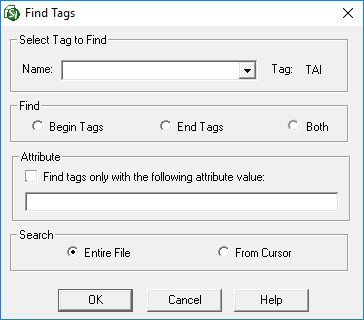
Use the drop-down to select the tag you wish to find. Once selected the Tag will appear next to the Tag: field.
Select whether you want to search on Begin Tags, End Tags, or Both.
Select 'Find tags only with the following attribute value,' and then enter the user-specific attribute in the field below. There are a limited number of tags that are designed to include user-specific attributes, such as Tailoring Options (TAI), Submittal (SBM), Ordered List (OLI), Text (TXT), List (LST), or Item (ITM) tags. For example, the Tailoring Option (TAI) tags contain ARMY, NAVY, OR AIR FORCE, and the Submittal Description (SBM) tags contain the SDNUMBER. Whereas the Text, List, and Item tags may include attributes such as Indentation (-0.33, etc.), Justification (Left, Right, or Center), or Style (Bold, Italic, or Underline) attributes.
Choose whether you want to search the Entire File or From the Cursor position.
![]() To continue to find subsequent occurrences of the same tag, use the F3 key or the
To continue to find subsequent occurrences of the same tag, use the F3 key or the  button on the Editor's Toolbar.
button on the Editor's Toolbar.
 The OK button will execute and save selections made and make them part of your Job's properties.
The OK button will execute and save selections made and make them part of your Job's properties.
 The Cancel button will close the window without recording any selections or changes entered.
The Cancel button will close the window without recording any selections or changes entered.
 The Help button will open the Help Topic for this window.
The Help button will open the Help Topic for this window.
 button on the Toolbar or right-click and choose Find Tags
button on the Toolbar or right-click and choose Find TagsBelow Select Tag to Find, click on the drop-down arrow, then scroll down the list, or type the first letter of the tag until the tag you want is highlighted
Below Find, choose whether you want to find Beginning Tags, Ending Tags, or Both
Below Search and choose whether you want to search the Entire File or From Cursor
![]() Depending on the task, searching on Begin Tags will only simplify the process. Otherwise, the search stops at each instance of the tag.
Depending on the task, searching on Begin Tags will only simplify the process. Otherwise, the search stops at each instance of the tag.
 button on the Toolbar or right-click and choose Find Tags
button on the Toolbar or right-click and choose Find TagsBelow Select Tag to Find, click on the drop-down arrow, then scroll down the list, or type the first letter of the tag until the tag you want is highlighted
Below Find, choose whether you want to find Beginning Tags, Ending Tags, or Both
Below Attributes, check Find tags only with the following attribute value, and type the attribute in the text field
Under Search, choose whether you want to search the Entire File or From Cursor
![]() Depending on the task, searching on Begin Tags will only simplify the process. Otherwise, the search stops at each instance of the tag.
Depending on the task, searching on Begin Tags will only simplify the process. Otherwise, the search stops at each instance of the tag.
Users are encouraged to visit the SpecsIntact Website's Support & Help Center for access to all of our User Tools, including eLearning (video tutorials), printable Guides, a Knowledge Base containing Frequently Asked Questions (FAQs), Technical Notes and Release Notes, and Web-Based Help.
| CONTACT US: | ||
| 256.895.5505 | ||
| SpecsIntact@usace.army.mil | ||
| SpecsIntact.wbdg.org | ||