| Tags: | <ITM INDENT =-0.33> </ITM> |
| Description: |
Normally used to achieve a greater margin of block indent over Text <TXT> and List <LST> tags and automatically sets the hanging indent to -0.33. Used for nested items such as a., b., c., etc.. The ITM tag prints .85 inches from the margin of the page (The margin being 1 inch). |
| Source: |  Tagsbar button, menu Insert > Tags or F4 Tagsbar button, menu Insert > Tags or F4 |
| Rules: |
Can only contain text, <RID>, <ENG>, <MET>, <SUB>, and <SRF> and can only be contained within <PRT> and <SPT> tags. |
![]() The item tag is included for descriptive markup purposes. This tag can be used to add margin or font characteristics to text. SpecsIntact does not use this tag for any purpose other than format appearance. To modify the tag attributes, use the SI Editor's Format menu to assign fonts. margins, or to modify the indentation amount.
The item tag is included for descriptive markup purposes. This tag can be used to add margin or font characteristics to text. SpecsIntact does not use this tag for any purpose other than format appearance. To modify the tag attributes, use the SI Editor's Format menu to assign fonts. margins, or to modify the indentation amount.
![]() For proper usage of the LST, ITM, LST and ITM Indents, refer to Appendix A of the Unified Facilities Guide Specifications (UFGS) Format Standard (UFC 1-300-02).
For proper usage of the LST, ITM, LST and ITM Indents, refer to Appendix A of the Unified Facilities Guide Specifications (UFGS) Format Standard (UFC 1-300-02).
When Tags are visible, the recommended usage of tags looks as follows:
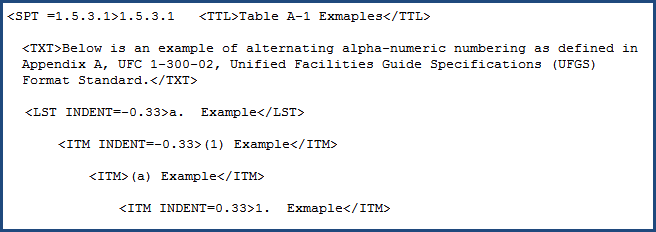
When Tags are hidden, the recommended usage of tags looks as follows:
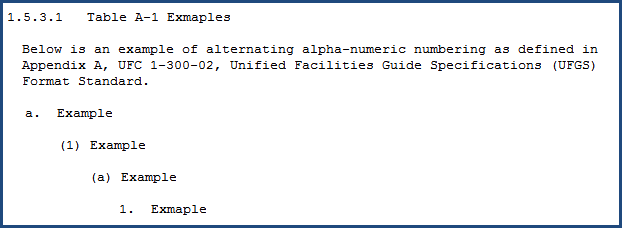
![]() Watch the SI Editor and Section Structure Overview and Editing Test, Lists, and Items eLearning Modules within Chapter 3 - Editing.
Watch the SI Editor and Section Structure Overview and Editing Test, Lists, and Items eLearning Modules within Chapter 3 - Editing.
Users are encouraged to visit the SpecsIntact Website's Support & Help Center for access to all of our User Tools, including eLearning (video tutorials), printable Guides, a Knowledge Base containing Frequently Asked Questions (FAQs), Technical Notes and Release Notes, and Web-Based Help.
| CONTACT US: | ||
| 256.895.5505 | ||
| SpecsIntact@usace.army.mil | ||
| SpecsIntact.wbdg.org | ||