This command can also be executed from the SpecsIntact Explorer's Right-click menu.
The Tailor command is a powerful tool designed to simplify specification editing by providing a method for pre-editing information directly in a Job or local MasterA Master that is specific to a District, Region, or AE Firm that contains unique Sections that cannot be found in the Unified Facilities Guide Specifications (UFGS) Master. This allows you to fine-tune your content before opening individual Sections for making detailed modifications.
The UFGS Master specifications are pre-tailored by the Master Specification Technical Proponent by defining specific criteria, to include agency, project method (e.g., Design-Bid-Build or Design-Build), or specific product types. The ultimate goal of the Tailor command itself is to eliminate irrelevant requirements that do not pertain to the Job or local Master. This capability mitigates the necessity for manual editing of each non-applicable occurrence from the start, saving you time and ensuring your project focuses solely on pertinent requirements. Within the Master specifications, tailored text will be surrounded by Tailoring (TAI) tags.
 It is vital to protect your edits by only tailoring new Sections that are introduced to your project. Always avoid tailoring a Job or local Master once you've begun modifying its content, as this action could result in losing your changes.
It is vital to protect your edits by only tailoring new Sections that are introduced to your project. Always avoid tailoring a Job or local Master once you've begun modifying its content, as this action could result in losing your changes.
 To learn about tailoring Section(s), refer to the Sections menu > Tailor topic.
To learn about tailoring Section(s), refer to the Sections menu > Tailor topic.
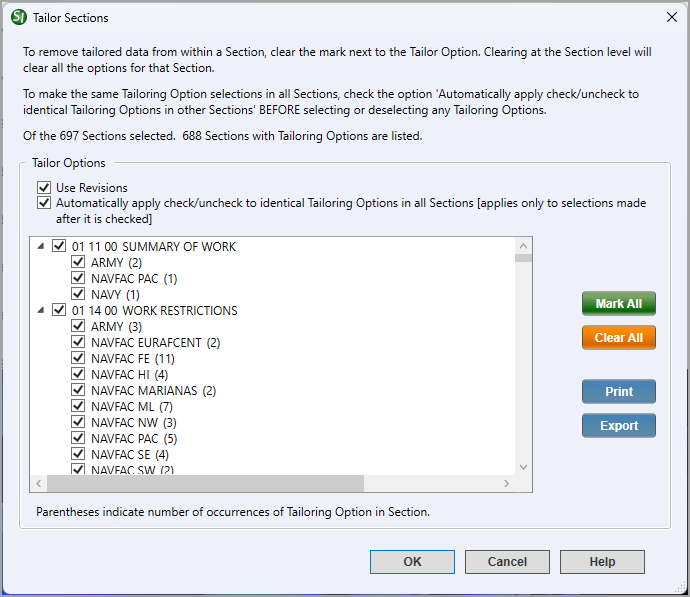
- Tailor Options - Provides the option to efficiently manage your tailoring choices. You can redline any tailoring options you select for removal, and then apply these choices simultaneously to all Sections within the Job or local Master, eliminating the need for repetitive selections.
- Use Revisions - When activated, any unchecked Tailoring Options will be redlined and then hidden, streamlining your view in the SI Editor. You can manage this option within your Job or local Master's settings by navigating to the File menu > Properties > Options tab. The Revisions option is enabled for a Job and disabled for a Master.
- Automatically apply check/uncheck to identical Tailoring Options in all Sections [applies only to selections made after it is checked] - Applies the Tailoring Option selections (deselected) made for one Section to all other Sections. This functionality optimizes efficiency by eliminating the need for redundant manual selections.
- List - Displays the Tailoring Options organized by Section, with the number of occurrences shown in parentheses. From this list, you can select or deselect individual options simultaneously as needed to tailor your project.
- Mark All button - Selects every Section and Tailoring Option displayed in the Tailoring Options list with a single click.
- Clear All button - Deselects all the Sections and Tailoring Options displayed in the list with a single click.
- Print button - Opens the Print window, allowing you to print the Tailoring Options for each Section, including how many times each option appears.
- Export button - Opens the Export Tailoring Options window, providing options to create a web file, spreadsheet file, or a comma-delimited file. Exporting this list provides a convenient way to preview and select which Tailoring Options to exclude from the Job, Master, or specific Sections.
Standard Windows Commands
 The OK button will execute and save the selections made.
The OK button will execute and save the selections made.
 The Cancel button will close the window without recording any selections or changes entered.
The Cancel button will close the window without recording any selections or changes entered.
 The Help button will open the Help Topic for this window.
The Help button will open the Help Topic for this window.
How To Use This Feature
 to Tailor a Job or Master:
to Tailor a Job or Master:
- In the SpecsIntact Explorer, select a Job or Master, then perform one of the following:
- Right-click and select Tailor Job or Master
- Select the File menu and select Tailor Job or Master
- Below Tailor Options, perform one of the following:
- Leave the default options
- Select Use Revisions
- Select Automatically apply check/uncheck to identical Tailoring Options in all Sections [applies only to selections made after it is checked]
- In the list below, uncheck the Tailoring Options you want to remove
- Click OK
Users are encouraged to visit the SpecsIntact Website's Support & Help Center for access to all of our User Tools, including Web-Based Help (containing Troubleshooting, Frequently Asked Questions (FAQs), Technical Notes, and Known Problems), eLearning Modules (video tutorials), and printable Guides.
![]() It is vital to protect your edits by only tailoring new Sections that are introduced to your project. Always avoid tailoring a Job or local Master once you've begun modifying its content, as this action could result in losing your changes.
It is vital to protect your edits by only tailoring new Sections that are introduced to your project. Always avoid tailoring a Job or local Master once you've begun modifying its content, as this action could result in losing your changes.![]() To learn about tailoring Section(s), refer to the Sections menu > Tailor topic.
To learn about tailoring Section(s), refer to the Sections menu > Tailor topic.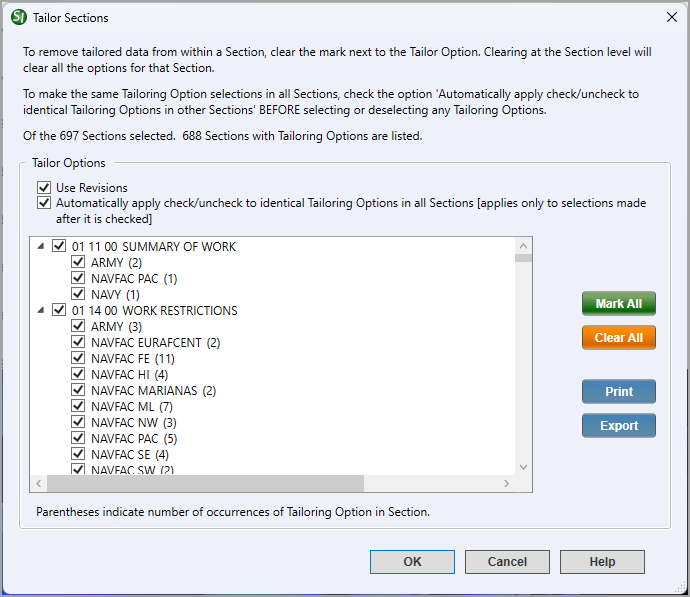
 The OK button will execute and save the selections made.
The OK button will execute and save the selections made. The Cancel button will close the window without recording any selections or changes entered.
The Cancel button will close the window without recording any selections or changes entered. The Help button will open the Help Topic for this window.
The Help button will open the Help Topic for this window.