
This command can also be executed from the SpecsIntact Explorer's Toolbar, Right-click menu, or by using the keyboard shortcut Ctrl+P.
The Other Documents tab offers a convenient way to print additional files associated with your Job. This feature is most commonly used for integrating supplementary pages, such as the Cover Page or SI Other Documents, into the printed output. The tab remains unavailable if no cover page or SI Document is in the Job, as its core function is for printing such documents.
![]() The available and default print processing options in SpecsIntact differ between Jobs and Masters, reflecting their distinct purposes and requirements.
The available and default print processing options in SpecsIntact differ between Jobs and Masters, reflecting their distinct purposes and requirements.
![]() To learn more about creating and adding Cover Pages, refer to the File menu > Properties > Cover Page topic, and to learn about creating and managing SI Document Templates, refer to the Tools menu > SI Document Templates topic.
To learn more about creating and adding Cover Pages, refer to the File menu > Properties > Cover Page topic, and to learn about creating and managing SI Document Templates, refer to the Tools menu > SI Document Templates topic.
![]() Click the tab commands on the image below to see how to use each function.
Click the tab commands on the image below to see how to use each function.
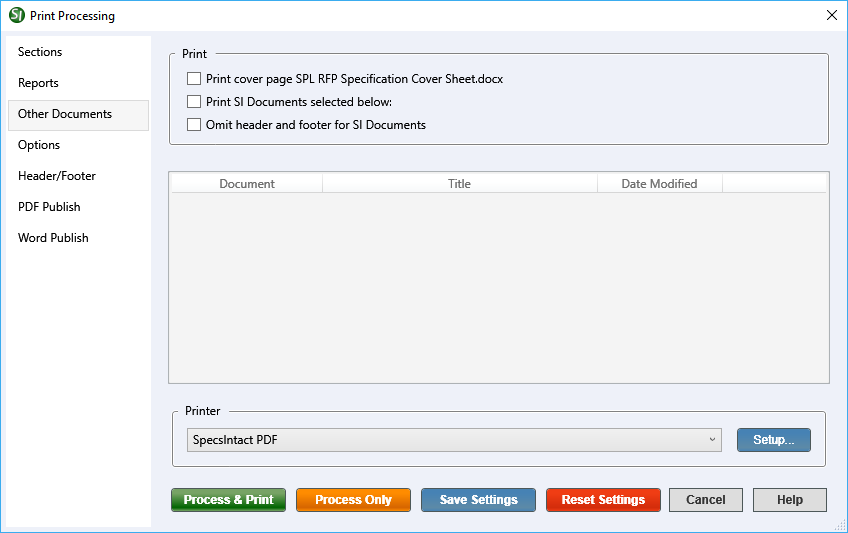
- Print - Provides the options to print a Cover Page or SI Documents, with an additional option to omit headers and footers on the SI Documents only.
- Print cover page - Provides the option to select and print a Cover Page.
- Print SI Documents selected below - Provides the option to select and print SI Document Templates. While not frequently used, you can create and manage these templates in the SpecsIntact Explorer Tools menu > SI Document Templates. This option is only available when the Job contains a SpecsIntact formatted Cover Page or document.
- Omit header and footer for SI Documents - Provides the option to remove the header and footer from the printed SI Document Templates. This option is only available if SI Document Templates have been created within SpecsIntact. If no templates exist, this feature will not be accessible, as there are no documents for which to omit the header and footer.
Process and Print/Publish common controls
The common controls for Process and Print/Publish appear consistently across all tabs, providing a unified experience.

- Printer - Provides the option to select a different printer while displaying the printer details. The last selected printer becomes the application's default printer.
- Setup button - Opens the Print Setup window, making it simple to choose your preferred printer, define the paper Size,Source, and Orientation, and even access networked printers. The Properties button allows you to change options based on the selected printer, such as the number of copies to be printed and to enable duplex or color printing, etc.
- Process & Publish / Process & Print button - Processes the Sections and applies the selections made on each tab, then sends a copy to the selected printer (e.g., hard copy or PDF).
- Process Only button - Processes the Sections, applies your selections, and saves the results to the project's Processed Files folder for your review.
- Save Settings button - Saves selections made on each tab, except for Sections chosen for processing and printing. The next time the Print Processing window is opened, the saved selections will automatically be the new defaults (e.g., Reports, Options, Header/Footer, etc.). When saving settings that are used frequently, make those specific selections first, click the Save Settings button, and then make the additional selections you need but do not want to save as permanent defaults.
- Reset Settings button - Restores any custom selections on the tabs back to the default settings.
Standard Windows Commands
 The Cancel button will close the window without recording any selections or changes entered.
The Cancel button will close the window without recording any selections or changes entered.
 The Help button will open the Help Topic for this window.
The Help button will open the Help Topic for this window.
Additional Learning Tools
![]() Watch all of the eLearning modules within Chapter 4 - Process and Print/Publish and Chapter 6 - Correcting QA Report Errors and Discrepancies.
Watch all of the eLearning modules within Chapter 4 - Process and Print/Publish and Chapter 6 - Correcting QA Report Errors and Discrepancies.