![]() Click the Sidebar tabbed commands on the image below to see how to use each function.
Click the Sidebar tabbed commands on the image below to see how to use each function.
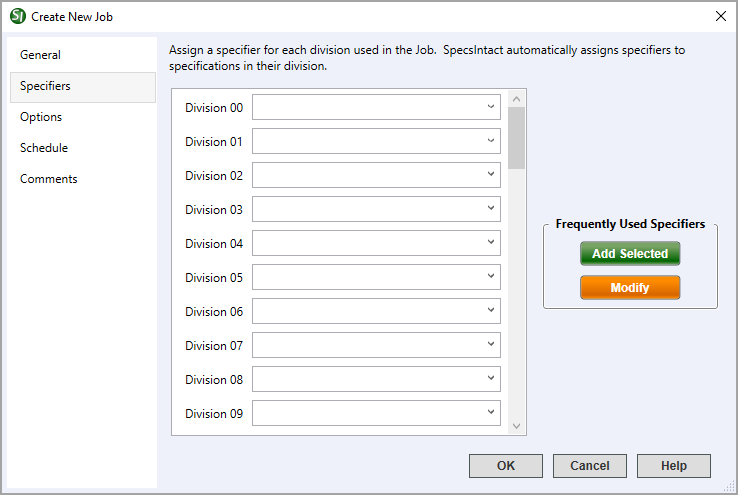
Use the Specifieers tab to assign Specifiers to the Divisions at the Job level, all Sections added to the Job are automatically assigned the appropriate Designer for that Division. The current MasterFormat™ only uses Divisions 00-49, and some of these Divisions are not currently used by MasterFormat™, therefore by default, they are disabled. To enable Job Specifiers for divisions not used see Setup menu > Options > Specifiers tab and select the option to Allow specifiers for Divisions not used in the project MasterFormat version.
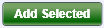 Specifiers can be entered directly in the text boxes, or chosen from the pull-down list generated through the Setup > Options > Specifiers tab. Quickly add the selected specifier to the list by clicking the Add Selected button.
Specifiers can be entered directly in the text boxes, or chosen from the pull-down list generated through the Setup > Options > Specifiers tab. Quickly add the selected specifier to the list by clicking the Add Selected button.
 Opens Setup > Options > Specifiers to create, manage, or modify the list of specifiers. This is the most efficient way to add multiple names to the list.
Opens Setup > Options > Specifiers to create, manage, or modify the list of specifiers. This is the most efficient way to add multiple names to the list.
 The OK button will execute and save selections made and make them part of your Job's properties.
The OK button will execute and save selections made and make them part of your Job's properties.
 The Cancel button will close the window without recording any selections or changes entered.
The Cancel button will close the window without recording any selections or changes entered.
 The Help button will open the Help Topic for this window.
The Help button will open the Help Topic for this window.
On the Specifiers tab, place your cursor in the text field next to the desired Division and enter a name in the text field
![]() If the Specifiers List has already been created, select the drop-down arrow and select the name from the list. To learn more, see Setup > Options > Specifiers.
If the Specifiers List has already been created, select the drop-down arrow and select the name from the list. To learn more, see Setup > Options > Specifiers.
On the Specifiers tab, place your cursor in the text field next to the desired Division and click the Modify button
When the Setup > Options > Specifiers tab opens, select a name from the list of Specifiers and click the Edit button
Select the name from the Specifiers list
When the name appears in the text field, make the necessary changes and click the Edit button
Select OK
![]() Watch the Creating a New Job and Adding Sections eLearning module within Chapter 2 - Creating a Job and Adding Sections.
Watch the Creating a New Job and Adding Sections eLearning module within Chapter 2 - Creating a Job and Adding Sections.
Users are encouraged to visit the SpecsIntact Website's Support & Help Center for access to all of our User Tools, including eLearning (video tutorials), printable Guides, a Knowledge Base containing Frequently Asked Questions (FAQs), Technical Notes and Release Notes, and Web-Based Help.
| CONTACT US: | ||
| 256.895.5505 | ||
| SpecsIntact@usace.army.mil | ||
| SpecsIntact.wbdg.org | ||