This command can also be executed from the SpecsIntact Explorer's Right-click menu.
The Execute Revisions command is a crucial step to finalize all tracked changes within your project. When executed, the system will permanently incorporate text marked for addition by <ADD> tags and remove text marked for deletion by <DEL> tags. Since this action is irreversible, it is recommended to create a Backup of the project beforehand using the File menu's Backup and Restore command. The Execute Revisions command also offers flexibility, allowing you to apply these changes to only one or more selected Sections while keeping other Sections unchanged.
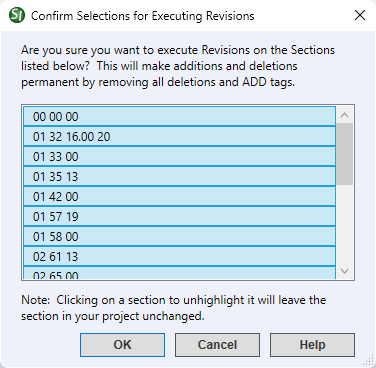
 The OK button will execute and save the selections made.
The OK button will execute and save the selections made.
 The Cancel button will close the window without recording any selections or changes entered.
The Cancel button will close the window without recording any selections or changes entered.
 The Help button will open the Help Topic for this window.
The Help button will open the Help Topic for this window.
![]() Watch the Execute Revisions eLearning module within Chapter 8 - Additional Tools and Techniques.
Watch the Execute Revisions eLearning module within Chapter 8 - Additional Tools and Techniques.
Users are encouraged to visit the SpecsIntact Website's Support & Help Center for access to all of our User Tools, including Web-Based Help (containing Troubleshooting, Frequently Asked Questions (FAQs), Technical Notes, and Known Problems), eLearning Modules (video tutorials), and printable Guides.
| CONTACT US: | ||
| 256.895.5505 | ||
| SpecsIntact@usace.army.mil | ||
| SpecsIntact.wbdg.org | ||