This command can also be executed from the SpecsIntact Explorer's Right-click menu.
The Backup and Restore command allows you to perform two key functions by enabling you to back up your MastersA collection of Masters consisting of the Unified Facility Guides Specifications (UFGS), local agency or company Masters, JobsA collection of projects, and SI Documents (e.g., Section TemplatesA Template is an outline that provides examples of how text should be entered in SpecsIntact format when creating a new Section, Supplemental Reference List A custom file maintained by the user to include reference standards not found in the UFGS Master guide specifications) and allowing you to RestoreA process used to bring back a backed-up Job, Master, or Supplemental Reference List from the specified location (Drive or other device) to the SpecsIntact system these files from previously created backup versions.
The Backup Jobs tab allows you to create a BackupA process used to backup a Job, Master, Supplemental Reference List, or Templates from the specified location (Drive or other device) of a JobA specific facility construction project that consists of a group of guide specifications (Section (.sec) files) that are adapted to the project. The backup process can generate a single zipped backup file (e.g., JobName_J.zip) or, if you opt not to overwrite an existing archive file, a series of incremental backup files is created (e.g., JobName_J1.zip, JobName_J2.zip, JobName_J3.zip, etc.). In both cases, all Job backup files are compressed into a single archive.
 For optimal data safety, we strongly advise backing up your Job to a location different from where it's currently stored. Ideally, use a separate drive (e.g., local or network drive or a cloud storage service like OneDrive) for this backup to protect against data loss if network or hardware failures should occur. To learn more about restoring a Job, refer to the Backup and Restore window's Restore tab topic.
For optimal data safety, we strongly advise backing up your Job to a location different from where it's currently stored. Ideally, use a separate drive (e.g., local or network drive or a cloud storage service like OneDrive) for this backup to protect against data loss if network or hardware failures should occur. To learn more about restoring a Job, refer to the Backup and Restore window's Restore tab topic.
 Click the tabs on the image below to see how to use each function.
Click the tabs on the image below to see how to use each function.
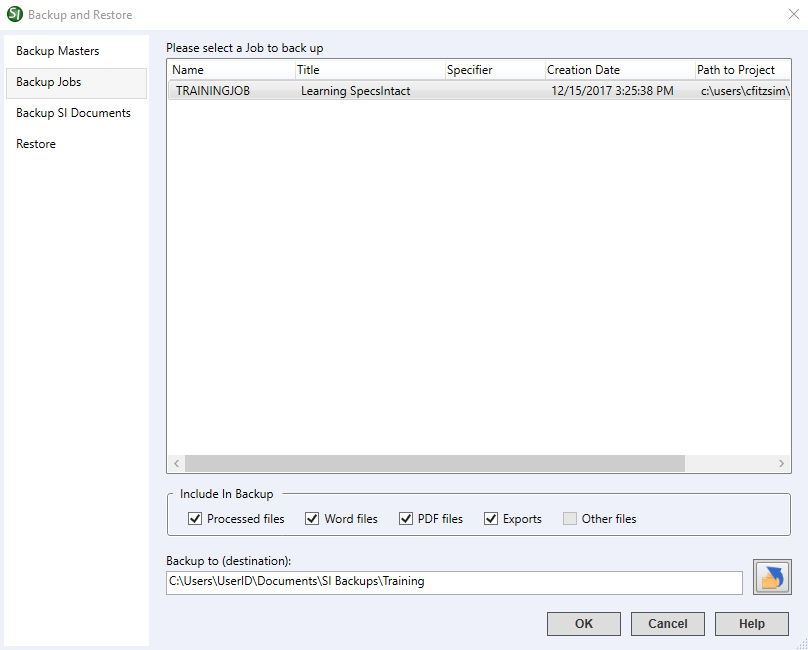
- Include In Backup - This feature allows you to manage which Job-related files are backed up. Files specific to the Job (e.g., Processed files, Word files, PDF files, Exports, and Other files) are pre-selected for backup, though you can uncheck any you want to exclude. The Job's Section (.sec) files are the exception and are automatically included in all backups. Files outside the scope of the selected Job will appear disabled, restricting the selection to Job contents only.
- Backup to (destination) - Specifies where the Job's backup will be saved. To set or change the location, type the path directly into the field or click the Change Destination button to browse and select a new location or create and designate a new folder.
Standard Windows Commands
 The OK button will execute and save the selections made on all of the tabs.
The OK button will execute and save the selections made on all of the tabs.
 The Cancel button will close the window without recording any selections or changes entered.
The Cancel button will close the window without recording any selections or changes entered.
 The Help button will open the Help Topic for this window.
The Help button will open the Help Topic for this window.
How To Use This Feature
 to Backup a Job:
to Backup a Job:
- In the SpecsIntact Explorer's Available Projects pane, select a Job, then perform one of the following:
- Right-click and select Backup and Restore
- Select the File menu and select Backup and Restore
- In the Please select a Job to back up pane, proceed with the currently highlighted Job or select a different Job
- Below Include In Backup, leave the pre-selected files checked or uncheck the files to exclude from the backup
- Below Backup to (destination), perform one of the following:
- Type the backup location (path)
- Click the Change Destination button, browse and select a new location, or create a new folder, then click Select Folder
- Use the existing location
- Click OK
- If the Backup Job window appears indicating an existing archive file was detected, perform one of the following:
- Select Overwrite Archive (e.g. JobName_M.zip)
- Select Create New to create incremental archives (e.g. JobName_M1.zip, JobName_M2.zip, etc.)
- On the Backup File Created window, click OK
Additional Learning Tools
 Watch the Backup a Job or Master eLearning module within Chapter 8 - Additional Tools and Techniques.
Watch the Backup a Job or Master eLearning module within Chapter 8 - Additional Tools and Techniques.
Users are encouraged to visit the SpecsIntact Website's Support & Help Center for access to all of our User Tools, including Web-Based Help (containing Troubleshooting, Frequently Asked Questions (FAQs), Technical Notes, and Known Problems), eLearning Modules (video tutorials), and printable Guides.
![]() For optimal data safety, we strongly advise backing up your Job to a location different from where it's currently stored. Ideally, use a separate drive (e.g., local or network drive or a cloud storage service like OneDrive) for this backup to protect against data loss if network or hardware failures should occur. To learn more about restoring a Job, refer to the Backup and Restore window's Restore tab topic.
For optimal data safety, we strongly advise backing up your Job to a location different from where it's currently stored. Ideally, use a separate drive (e.g., local or network drive or a cloud storage service like OneDrive) for this backup to protect against data loss if network or hardware failures should occur. To learn more about restoring a Job, refer to the Backup and Restore window's Restore tab topic.![]() Click the tabs on the image below to see how to use each function.
Click the tabs on the image below to see how to use each function.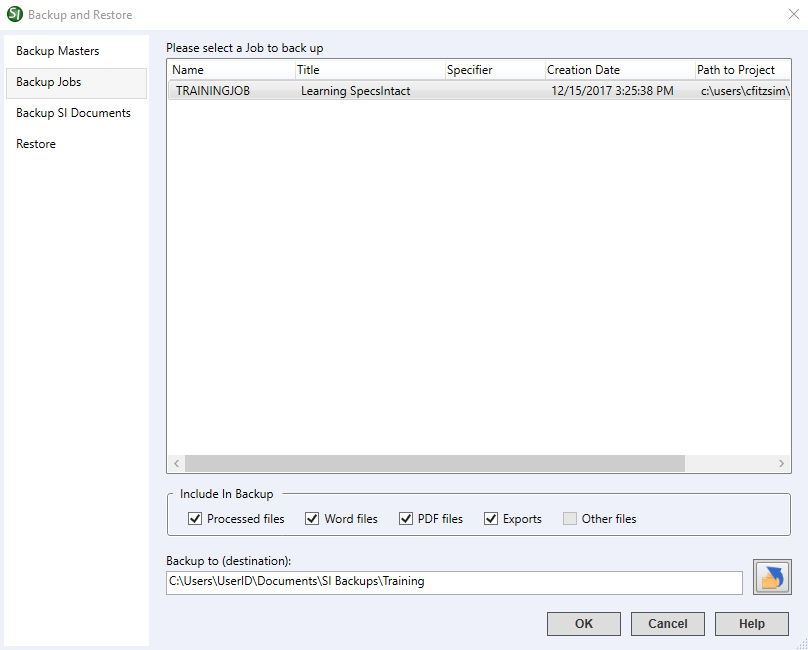
 The OK button will execute and save the selections made on all of the tabs.
The OK button will execute and save the selections made on all of the tabs. The Cancel button will close the window without recording any selections or changes entered.
The Cancel button will close the window without recording any selections or changes entered. The Help button will open the Help Topic for this window.
The Help button will open the Help Topic for this window.![]() Watch the Backup a Job or Master eLearning module within Chapter 8 - Additional Tools and Techniques.
Watch the Backup a Job or Master eLearning module within Chapter 8 - Additional Tools and Techniques.