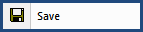
This command can also be executed from the SI Editor's Toolbar, or by using the keyboard shortcut Ctrl+S.
The Save command saves any changes made to the active file since it was last opened or saved. The Save option will only be enabled when there are unsaved changes to the file.
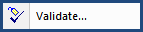
Upon saving a file, the SI Editor automatically validates the file to ensure compliance with tagging rules. A Validation Report will only be generated if errors are identified. The Validation process is enabled by default and can be configured within the Tools menu, Options > Save.
![]() To learn more about the SI Editor's Validation, see the Tools menu, Validate topic.
To learn more about the SI Editor's Validation, see the Tools menu, Validate topic.
Users are encouraged to visit the SpecsIntact Website's Support & Help Center for access to all of our User Tools, including Web-Based Help (containing Troubleshooting, Frequently Asked Questions (FAQs), Technical Notes, and Known Problems), eLearning Modules (video tutorials), and printable Guides.
| CONTACT US: | ||
| 256.895.5505 | ||
| SpecsIntact@usace.army.mil | ||
| SpecsIntact.wbdg.org | ||