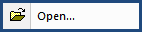
This command can also be executed from the SI Editor's Toolbar or by using the keyboard shortcut Ctrl+O.
The Open command will display a window to navigate to the SpecsIntact file types supported within the application, including Section (.sec, .prn), Document (.rpt, .toc, .doc, .ref), and Other (.oth) files.
SI Editor Convert / Open File

The SI Editor's Open command offers a conversion tool for non-SpecsIntact files. You can convert non-SpecsIntact files to a Section (.sec), Document (.doc), or Other (.doc) file format. When a non-SpecsIntact file is opened, the File Not in SpecsIntact Format window will open with the option to Open this file with another application (Notepad) or Convert this file to SpecsIntact Format.
![]() Only plain text files will be converted accurately. Attempting to convert files with additional formatting, such as those created by word processing software, may result in unexpected and unpredictable outcomes. You should open most types of text files, including the SpecsIntact Log (.log) files, in Notepad. These files should not be converted into a SpecsIntact file type.
Only plain text files will be converted accurately. Attempting to convert files with additional formatting, such as those created by word processing software, may result in unexpected and unpredictable outcomes. You should open most types of text files, including the SpecsIntact Log (.log) files, in Notepad. These files should not be converted into a SpecsIntact file type.
![]() To learn more about converting Microsoft Word files into SpecsIntact (.sec) files, refer to the Convert A Microsoft Word File Into SpecsIntact Frequently Asked Questions (FAQ) article.
To learn more about converting Microsoft Word files into SpecsIntact (.sec) files, refer to the Convert A Microsoft Word File Into SpecsIntact Frequently Asked Questions (FAQ) article.